In our previous article, we introduced Dot as an all-in-one AI platform for your business. If you missed it, we recommend checking it out first for a full overview of what Dot can do.
Now, it is time to take a closer look at how Dot actually works.
Not every task needs deep customization. And not every workflow should feel basic. That is why Dot gives you two ways to work: Simplified Mode and Focused Mode.
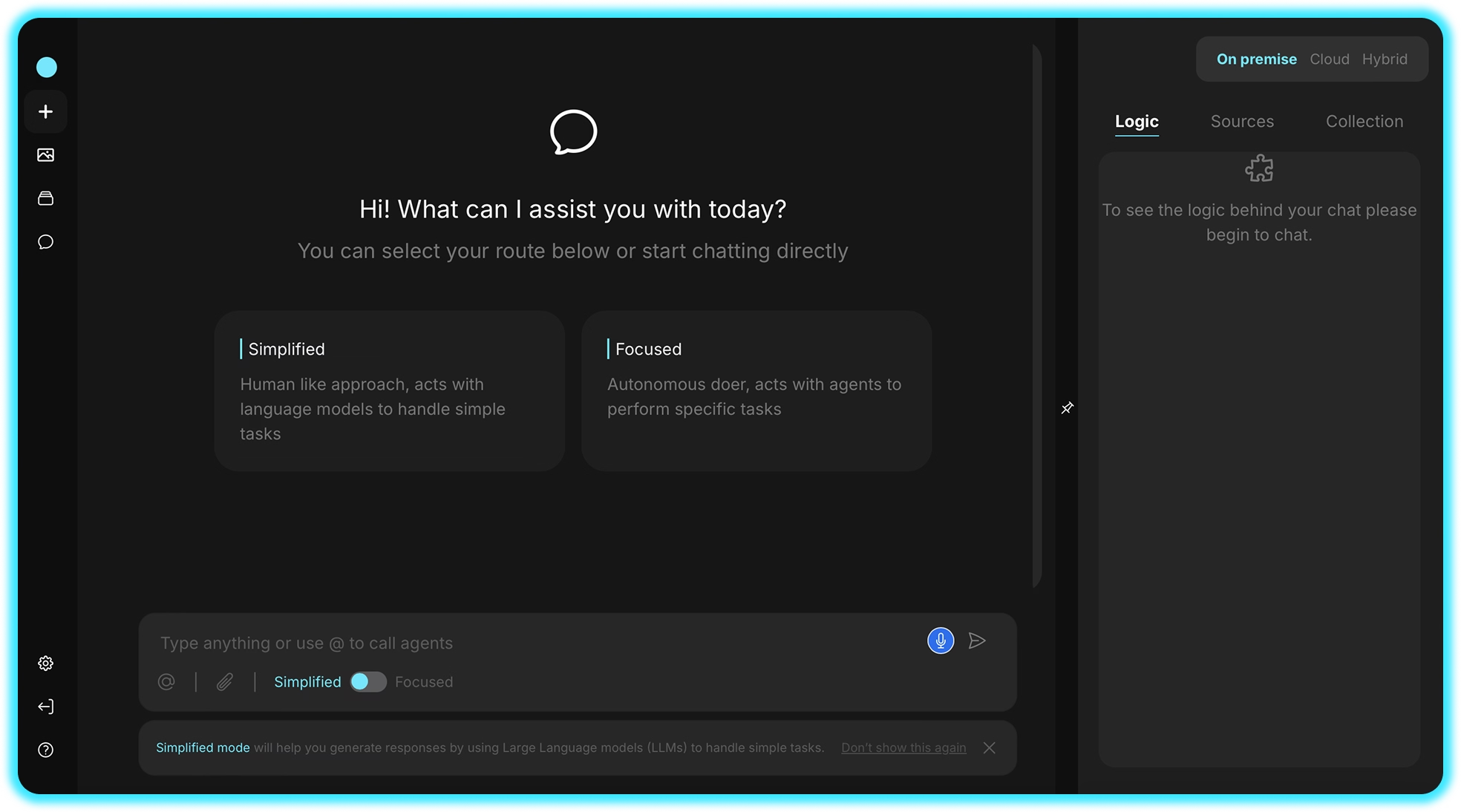
Whether you are jumping into a quick task or building a complex AI workflow, you are in control. You decide how hands-on or hands-off you want to be. And the best part? Switching between modes is seamless.
Here is what each mode offers and how to choose the right one for your needs.
Need Something Done Quickly?
Start with Simplified Mode.
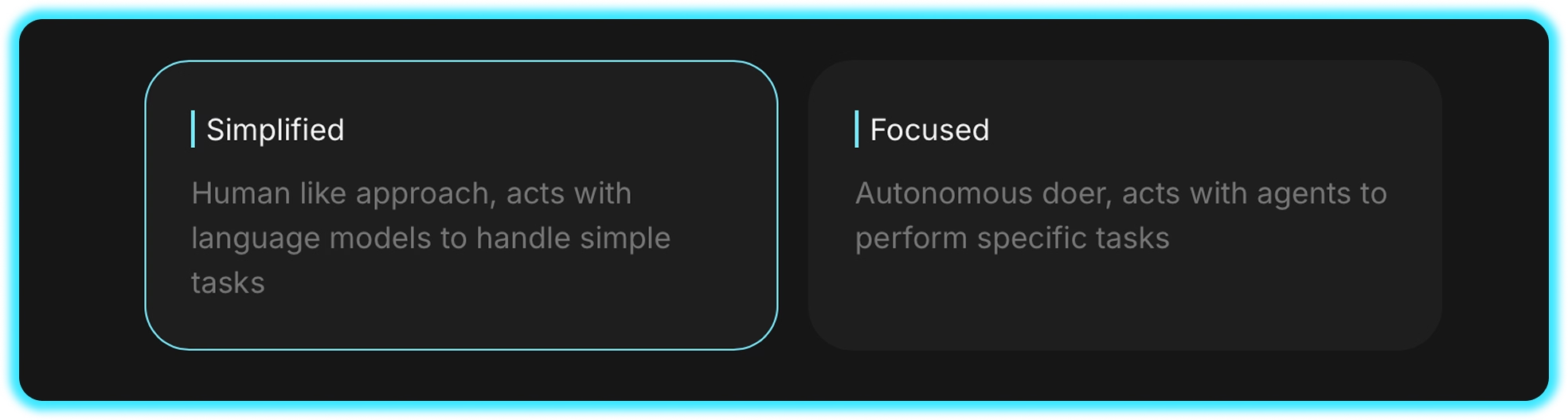
This is the go-to mode when you want fast answers, content, or insights without touching a single setting. Think of it like talking to a smart assistant that already knows how to get things done.
You just ask. Dot chooses the right model behind the scenes.
In Simplified Mode, you can:
- Ask for help with writing, planning, or daily work
- Let Dot pick the best model automatically (like Perplexity Sonar or Claude 3.5 Sonnet)
- Upload files and ask questions about the content inside
- Generate ideas, summaries, and outputs from documents
- Manually switch models whenever you need to, just click and choose from options like GPT-4, DeepSeek, and more
Quick Example: Upload a customer analysis file and ask Dot to generate social media suggestions. Or better, let it write the posts for you. No setup needed.
Want more control? Just click “Auto” and select the model you prefer. You’re free to choose, go with GPT-4 for creative writing and brainstorming, or try DeepSeek R1 when you need structured, research-based outputs. Pick what fits your task best.
.avif)
Want to Relax Your Workflow a Bit?
Focused Mode is for you.
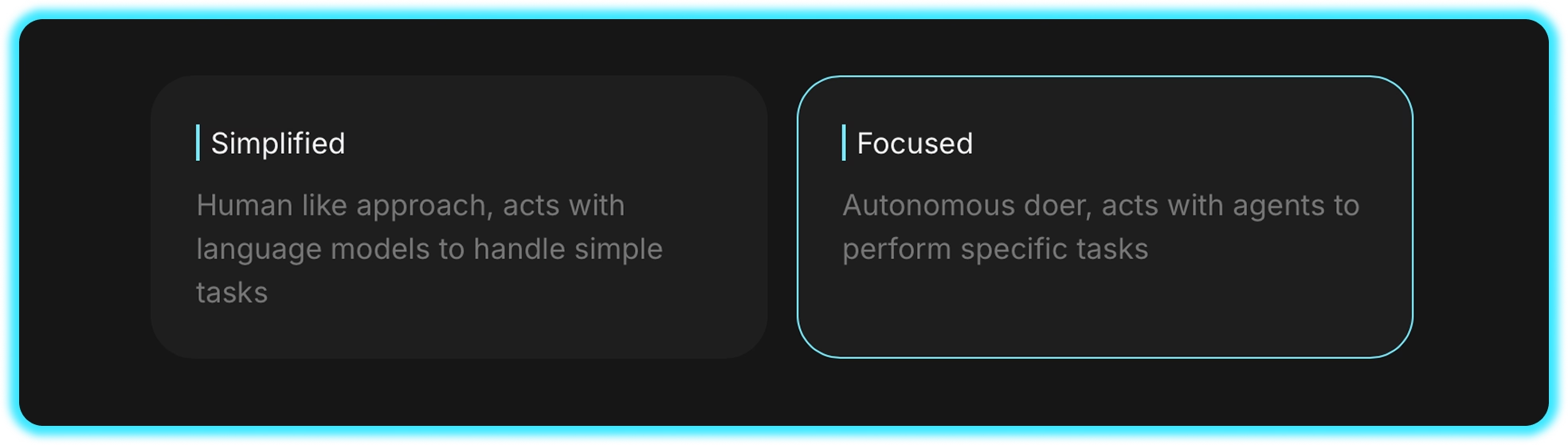
If you’re ready to move beyond basic tasks and build more complex, repeatable, or high-impact workflows, Focused Mode is designed to help you do just that. It’s built for tasks that require structured automation, data-driven outputs, and seamless collaboration between multiple AI agents. Instead of managing everything manually, you can create a dependable system that runs in the background, allowing your team to focus on what matters most.
This mode introduces you to AI agents: specialized assistants built to handle specific tasks. You can choose from existing agents, customize their parameters, or even create your own. And yes, you can connect them into workflows that run across multiple steps or teams.
Focused Mode lets you:
- Work with agents specialised in different tasks
- Upload data and generate structured, repeatable outputs
- Create the special agents you need
- Combine agents into teams that handle multi-step workflows
- Adjust settings and parameters without writing any code
From creating your own agents to assigning them into structured workflows, everything happens right here in Focused Mode.
And if you have any questions about creating your own agent, no worries. You can find out by going to this blog post: (link gelecek)
Quick Example:
Let’s say you want to generate a sales report from unstructured data.
You start in Simplified Mode and ask something like:
“What would a good data file look like if I wanted to generate a sales report?”
Dot uses the Claude 3.5 Sonnet model to suggest an ideal file structure or even describe the type of data you'd need. Once you have the structure in mind (or the actual file prepared), you switch to Focused Mode.
Here’s what happens next:
- You upload your data file to the platform.
- You select the Report Generator agent for the task.
- You tell the agent to analyze the file and generate a structured sales report based on the contents.
And within minutes, your sales report is ready.
Moreover, you may not always need the full depth of Focused Mode. If you want to stay in the same conversation but shift to a simpler task, you can easily switch modes without starting over. So how do you do that?
How Do You Switch Between Modes?
When you log in to Dot, the first thing you’ll see is the mode selector.
If you start typing right away, you’ll automatically be in Simplified Mode. But when your workflow changes, switching modes is just a click away, thanks to the toggle in the chat window.
You can even switch modes in the middle of a chat. Whether you want to ask a quick question during a complex task or shift to a multi-step workflow while doing something simple, there’s no need to start a new conversation. Just switch modes. Dot adapts to the way you work, all within the same chat.
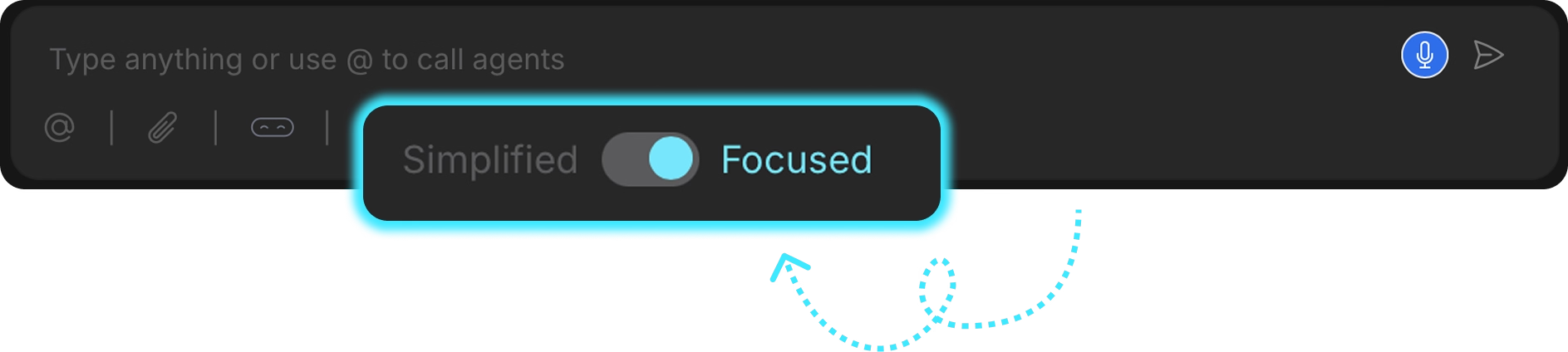
Remember;
- If you're working on something quick, stay in Simplified Mode.
- Need more control for a multi-step project? Switch to Focused Mode.
Recap: Two Modes Built for Real Work
Simplified Mode gives you ease. Focused Mode gives you power.
Together, they let you shape how AI fits into your workday.
No matter your role, your team size, or your level of AI experience, you get the flexibility to move between quick tasks and complex automation. With Dot, you're never stuck in one way of working.
Curious how it all works in practice?
Check out our YouTube video where we walk you through both modes step by step and show real examples of how to use Dot in your day-to-day work.
Also, want to try it for yourself? Create a free Dot account here and start exploring both modes today!
Frequently Asked Questions
Do I always have to start with Simplified Mode?
Not at all. While Dot opens in Simplified Mode by default, you can choose Focused Mode right from the beginning. Just use the mode selector when you start a new chat.
Can I switch between modes in the middle of a task?
Yes. Switching between Simplified and Focused Mode is seamless. You can begin a conversation in Simplified Mode and move to Focused Mode whenever you need more control or structure.
What happens to my data or context when I switch modes?
Your conversation and uploaded files stay intact when you switch modes. Dot keeps your flow going, so you do not lose progress or context when you move from quick tasks to complex workflows.






